Estimated Read Time: 2 minutes
EM Grants Manager notifies you of things happening in the system – but did you know you have options for how and when? Keep reading to explore the benefits of keeping up with your inbox, how to manage notifications, and how to set preferences like an out-of-office message.
What are Notifications?
- Activity notifications happen when you are the recipient on a task, project step, or note. They usually require some sort of action, so it’s important to pay attention to each notification.
- Activity notifications always appear in your Inbox and can also be sent by email.
What is my Inbox?
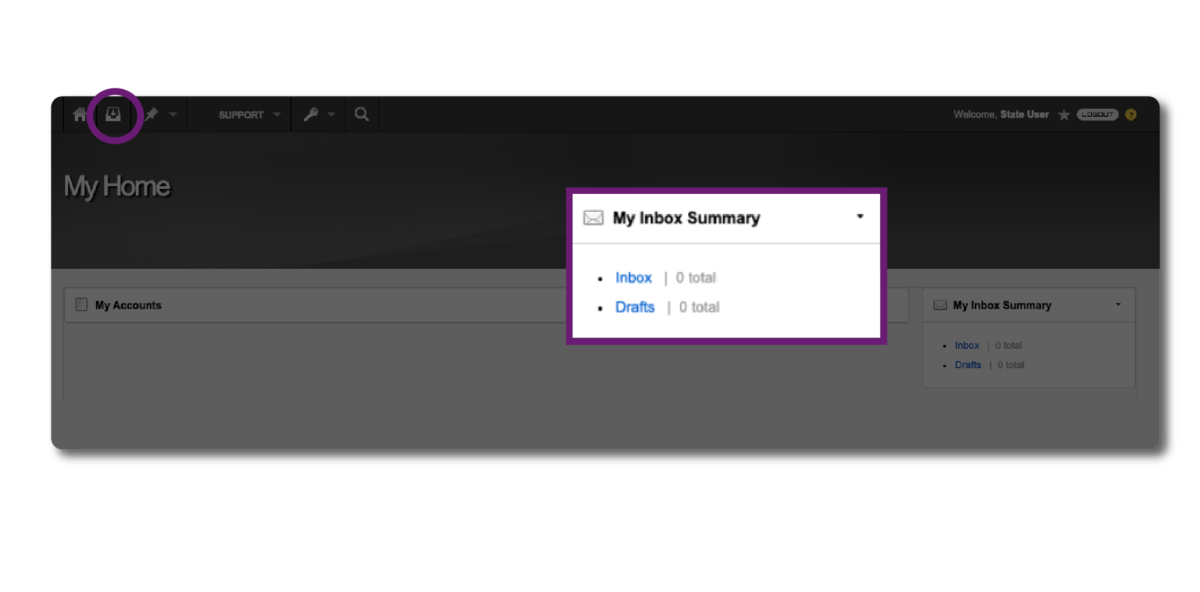
Your Inbox is a list of items that likely need your attention. You can dismiss items you’ve dealt with, easily see a list of notes left for you, and filter for specific projects or tasks to find what you need.
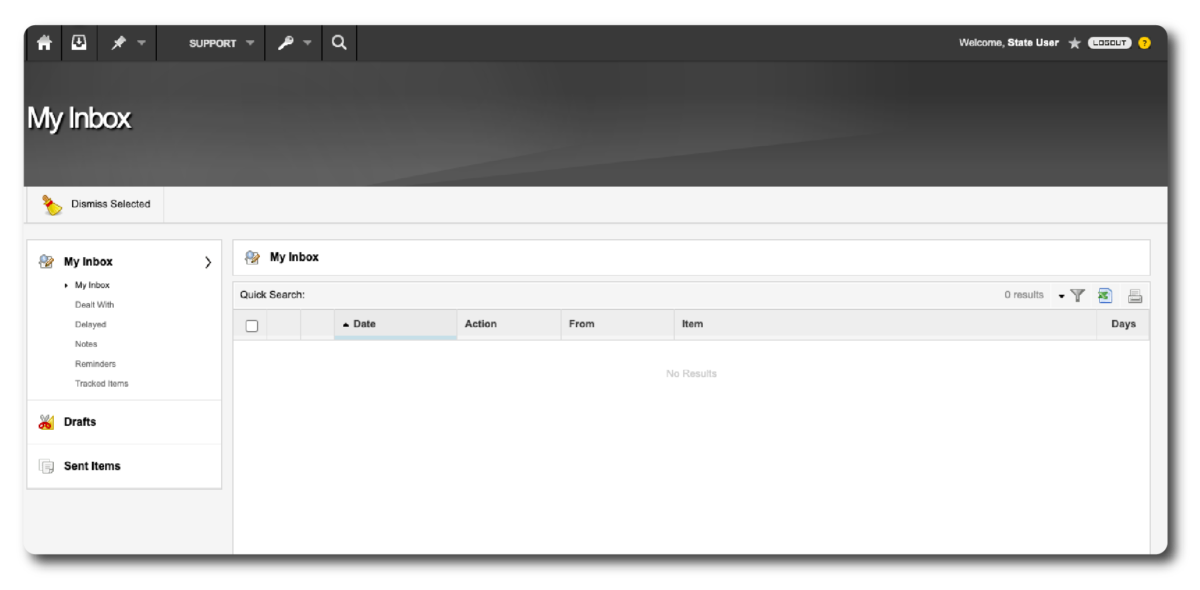
Dismissing items
You can select multiple items from your list to dismiss them. This hides the notifications you’ve already dealt with so you can keep an up-to-date list of any tasks that still need action. Any dismissed items can be found later under the “Dealt With” tab.
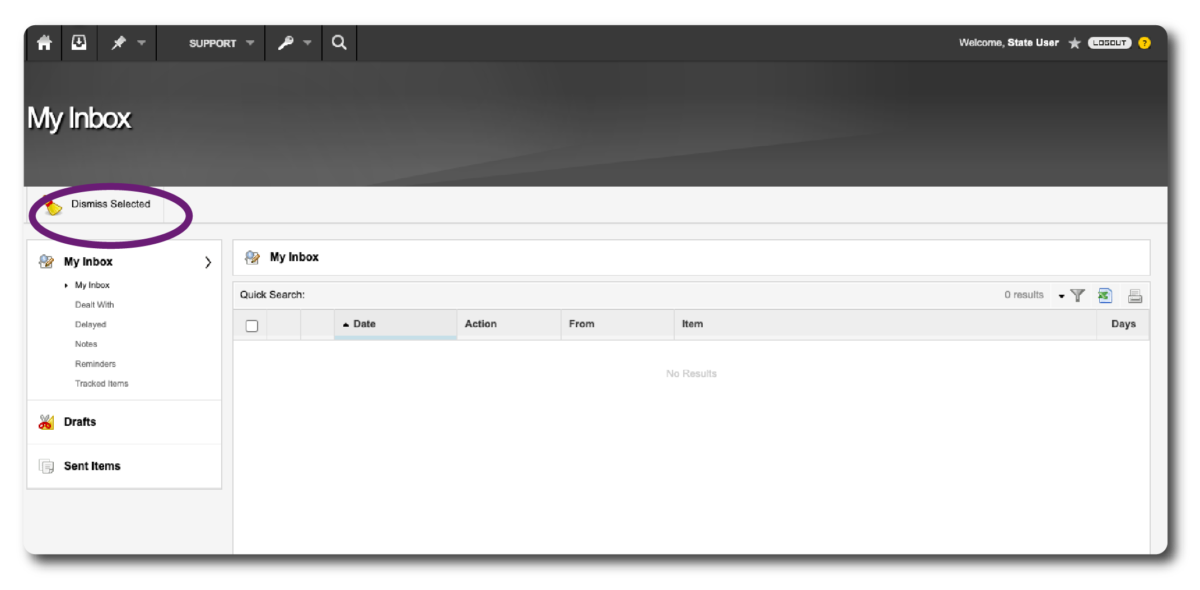
Coming Soon You can mark Multiple Items as Read!
They will stay in your Inbox but no longer be bolded indicating the item has been read.
I get Email Notifications too?
Activity notifications are also sent by email, so you are notified whenever something requires your action or a note is left for you in the system. Under your profile, you can control whether or not you receive email notifications and how often you receive them.
How to see your profile
Click on your profile/name in the top right corner
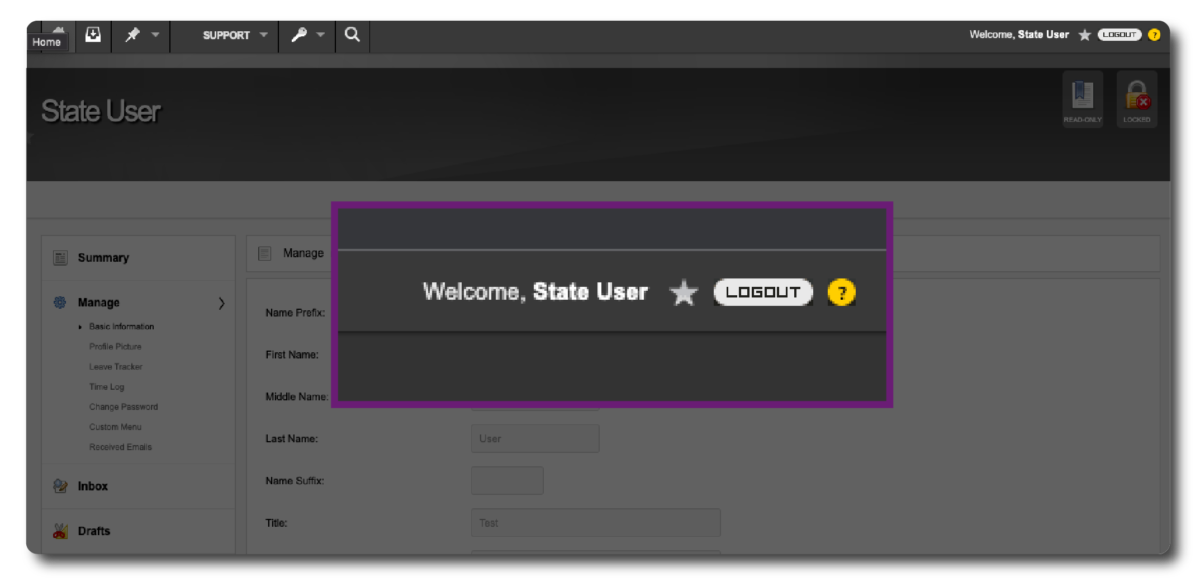
Click on Manage – Basic information
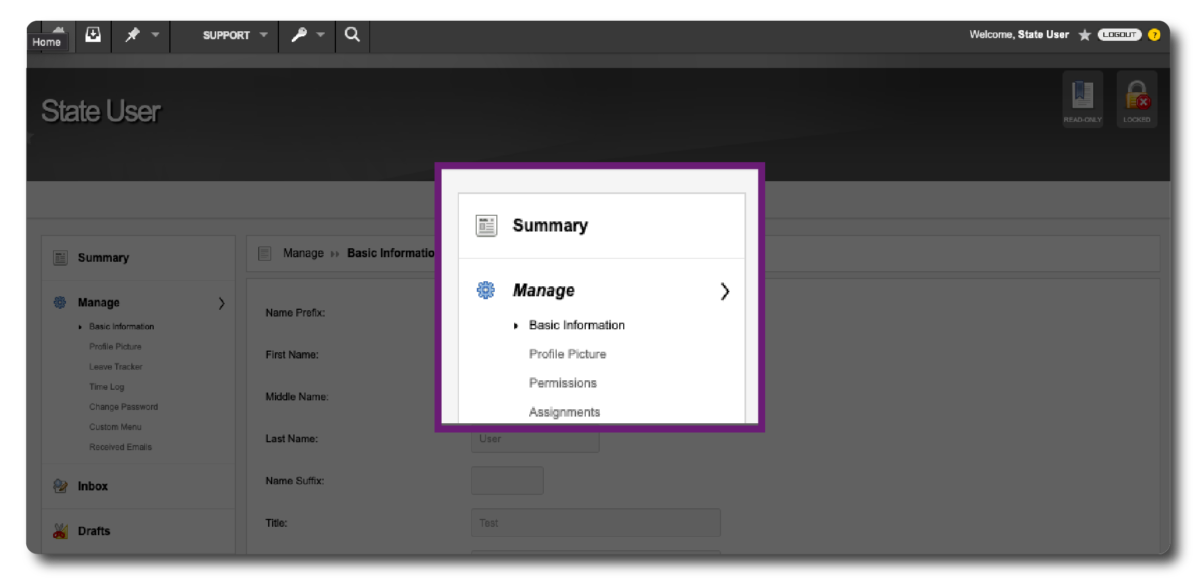
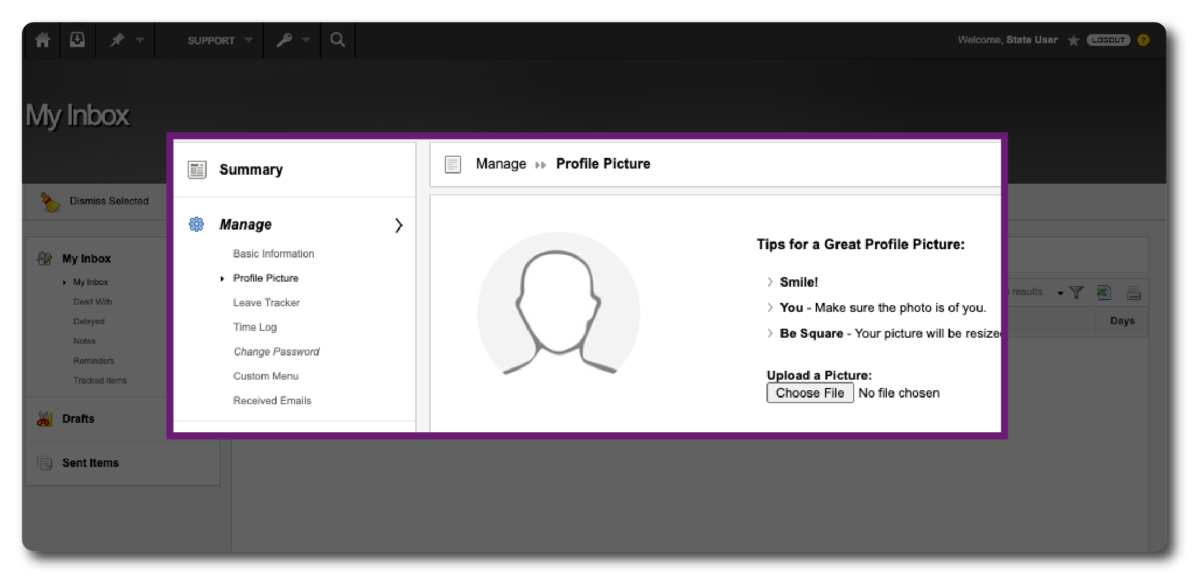
This is also where you can change your profile picture!
How to enable/disable email notifications
Under Preferences – you can select whether to receive Email Notifications or choose only specific modules to receive email notifications for.
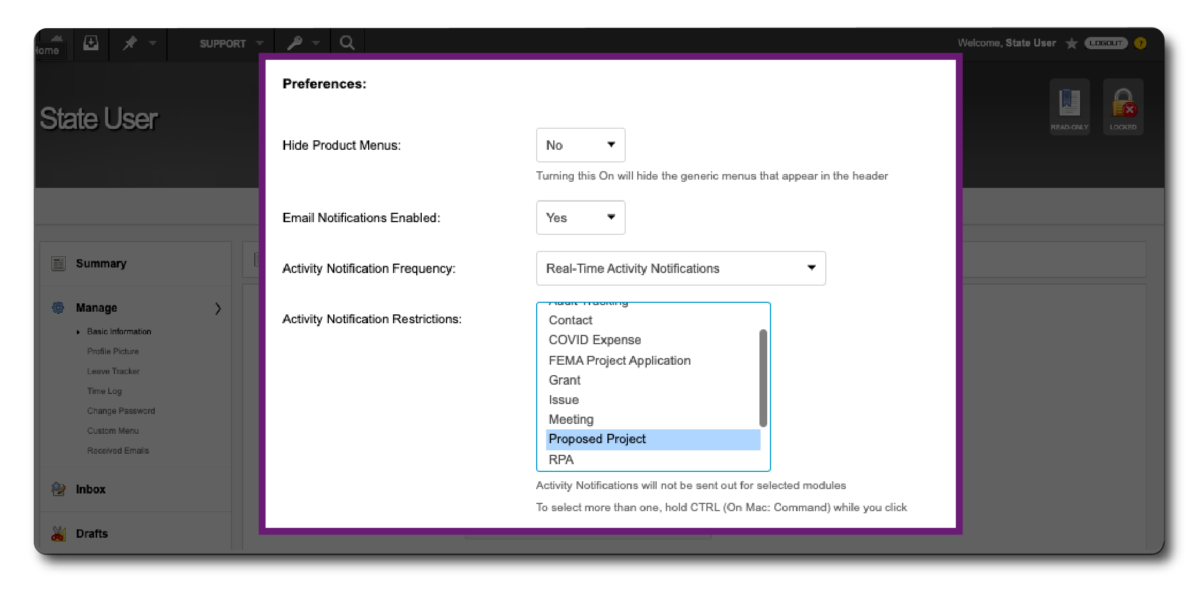
How to consolidate Email Activity Notifications
Consolidate Email Activity Notifications to only receive one email in the morning with all your Activity Notifications, instead of one-by-one throughout the day.
*This consolidates ALL activity notifications so make sure you pay attention to your Inbox or check the system throughout the day to ensure you don’t miss anything!
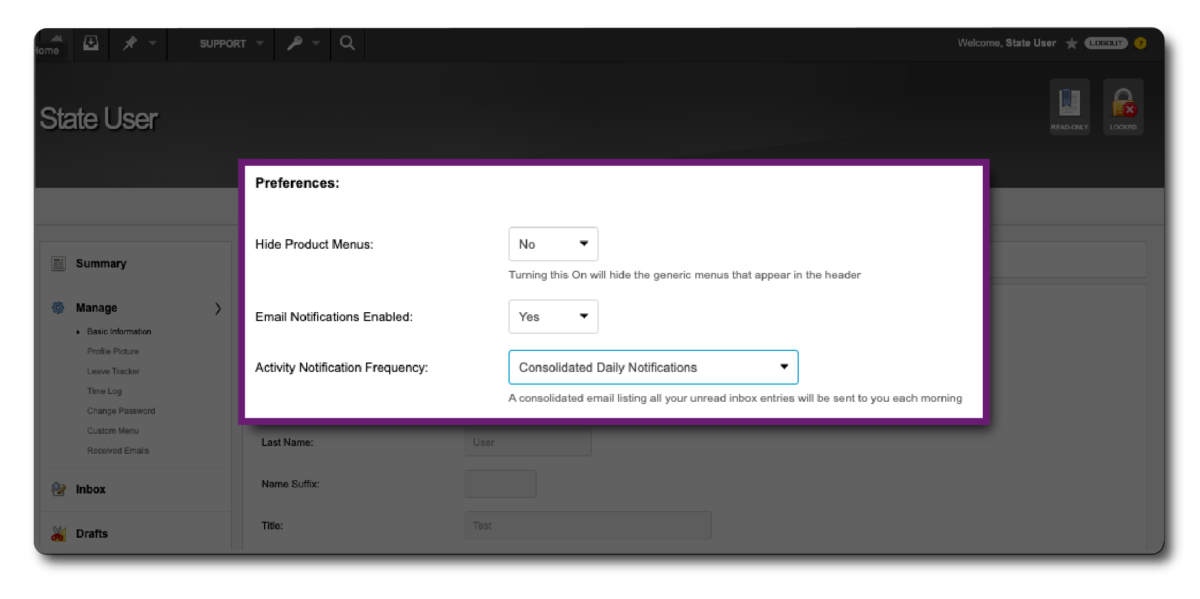
How to turn on an Out-of-Office
Want to let others know you aren’t available? Set up an Out-of-Office to send an automated message to anyone who sends you something in the system.
- Helps to ensure there are no delays
- Colleagues and applicants can re-assign the work
- Identifies who to send item to instead
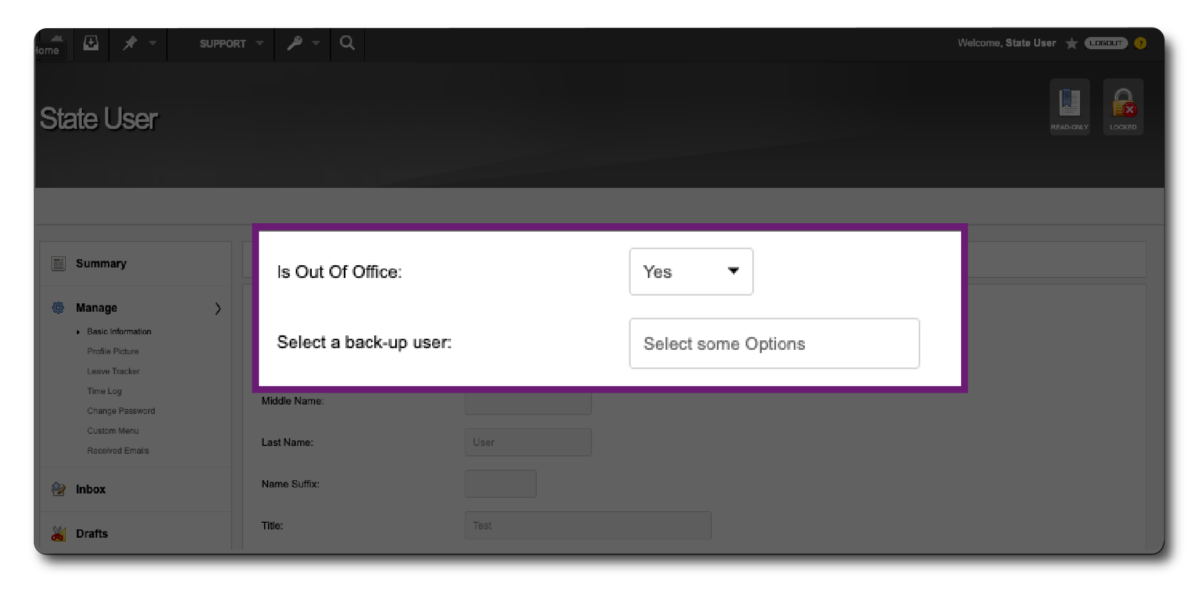
Hopefully this has helped explain notifications in EM Grants Manager and will lead to better use of your inbox. If we can provide additional assistance, contact us anytime at [email protected] or submit a support ticket at support.emgrants.com.
Contact
How can we help?
Contact our team today to learn more about our products and services for your industry.
